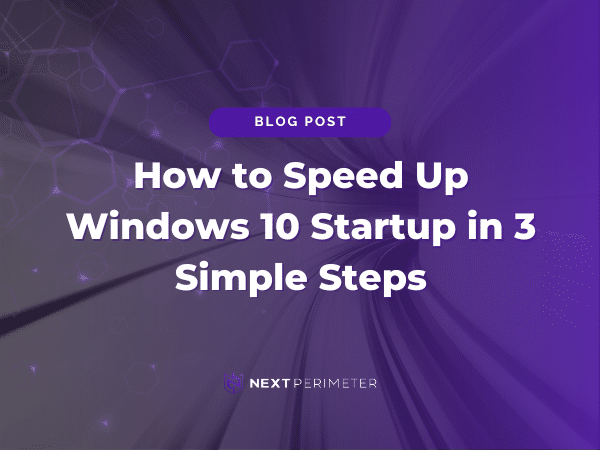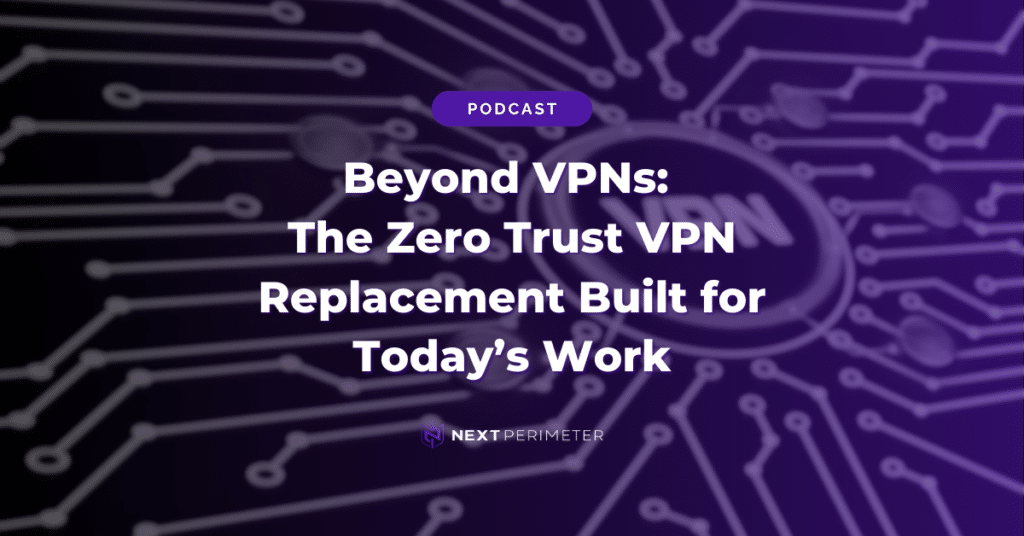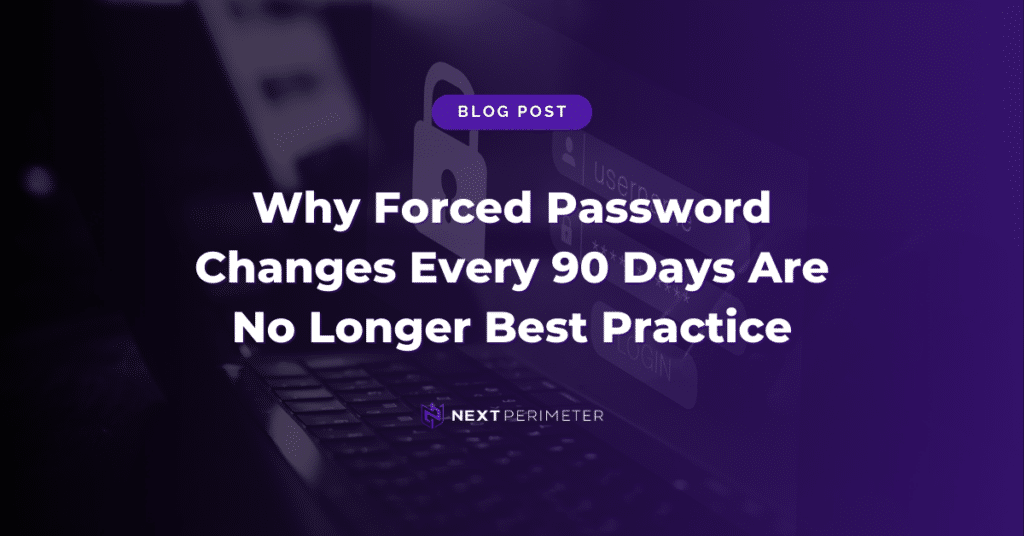Editor’s Note: As Windows 10 approaches its end of life on October 14, 2025, we recommend planning for the transition to a modern operating system. For guidance on preparing your business, read our blog post on the end of Windows 10.
Waiting for your Windows 10 computer to start up can be incredibly frustrating—each time feels slower than the last, and all that waiting adds up. Imagine how much more productive you could be if you didn’t have to watch that load screen spin. It can feel like those precious minutes are slipping away, making every startup seem longer and more cumbersome. The good news is that there are practical steps you can take to make your startup process much faster and get back that lost time.
Enough is enough.
It’s time to speed up the process, and it’s easier than you might think. We’ve put together a list of simple tips to help you boost your Windows 10 startup speed. These tips can significantly cut down the time you spend staring at your screen, waiting for everything to load, and they don’t require much technical knowledge to implement.
Before diving into these tips, check with your IT department. They can guide you on the best ways to optimize your startup time and ensure changes are correctly implemented. Your IT team is well-versed in the intricacies of your company’s systems and can make sure these changes are safe and appropriate for your setup. Making these improvements with their support ensures you won’t unintentionally affect other vital systems or processes.
Use Fast Startup
Our first tip is straightforward: turn on the Fast Startup feature. As the name suggests, this feature helps your computer start up quicker, getting you back to work sooner. It’s designed to reduce the amount of time it takes for your system to fully boot up by saving some of the system’s information to a temporary file, allowing for a faster start when you power back on.
Fast Startup works by creating a temporary file when your computer shuts down, similar to hibernation mode. When you power up, it uses this file to start up faster—a middle ground between a complete shutdown and sleep mode. This method ensures that your computer isn’t doing a full cold start every time, which can take much longer.
To enable Fast Startup:
- Open the Windows Control Panel.
- Go to the Power Options screen.
- Click on Choose What the Power Button Does.
- Check the box for Turn on Fast Startup and save your changes.
Now, your computer will use Fast Startup to power up more quickly. You should notice a significant difference in the time it takes for your computer to be ready for use. If you find that your startup times are still not improving, double-check that the feature is enabled correctly or consult your IT department for further troubleshooting.
Edit Your Startup Programs
Another effective way to speed up your Windows 10 startup is by managing the programs that run automatically when your computer starts. Many programs launch in the background that you may not need, which can slow down your startup time. These unnecessary programs can add seconds—or even minutes—to your boot time, and cutting them out can make a huge difference.
To edit these programs:
- Press Ctrl + Shift + Esc to open Task Manager.
- Click on the Startup tab.
- Review the list of programs that start with Windows, and disable the ones you don’t need.
Before making changes, check with your IT team to make sure it’s safe to disable specific programs. Some of these applications might be crucial for security or essential services, so it’s important to know which ones are safe to turn off. Removing unnecessary startup programs can have a considerable impact on your overall system performance as well, not just on startup time. It means fewer programs are competing for resources, making everything run a little smoother.
Consider also that some programs may try to add themselves back to the startup list after updates, so it’s a good idea to periodically review your startup programs. Keeping these programs in check can help maintain optimal performance over time.
Upgrade Your Hardware
If software tweaks aren’t enough, consider upgrading your hardware. This is especially helpful if you’re running Windows 10 on an older machine. Older hardware often struggles with newer software demands, and a few targeted upgrades can bring substantial improvements.
Install an SSD
Switching from a traditional hard-disk drive to a solid-state drive (SSD) can significantly speed up startup times. SSDs are faster and more reliable compared to HDDs, and they drastically reduce the time needed for your computer to boot up and load programs. The improved read and write speeds of SSDs make them a must-have upgrade for anyone looking to speed up their system.
Increase Your RAM
Adding more RAM can also improve startup speed and enhance overall performance. More RAM allows your computer to handle more processes at once, which means that during startup, your system can load necessary programs and services more efficiently. This is particularly important if you use resource-intensive applications or have many programs running simultaneously.
With these simple upgrades, your Windows 10 computer will not only boot faster but will run more smoothly overall, making your work experience far more enjoyable. You’ll notice better performance in every aspect of your computer’s operations, from multitasking to loading large files. Upgrading hardware is often a one-time investment that pays off by extending the life of your machine and improving productivity.
Still Experiencing Slow Startup?
If your computer’s startup is still sluggish, there may be a deeper issue at play. Issues like corrupted system files, outdated drivers, or malware can all contribute to slow startup times, and they may require more advanced troubleshooting to resolve. If the tips we provided don’t seem to help, it might be time for a more thorough evaluation.
For small businesses in need of a performance boost, Next Perimeter offers comprehensive desktop support and IT services to keep your technology working for you. We specialize in identifying the root causes of performance issues and implementing solutions that ensure everything runs smoothly, allowing you to focus on your core business tasks.
Reach out to our specialists today to learn more about how we can help. Our team has the expertise needed to diagnose and solve complex startup issues – don’t let slow technology hold you back from achieving your business goals.
Book a free consultation with one of our experts to learn how we can help support your business, or call us directly at 888-286-4816. We’re here to make your technology work for you, not against you.